How to Transcode a TV Channel into Multiple Qualities¶
In this article, we will review a typical transcoder configuration for an OTT service. In a separate article, we described in detail how such services work, but I will briefly remind you of the key features that require transcoding: - Transmission over the Internet: No guaranteed bandwidth to clients. - A wide variety of devices: TVs of different platforms and generations, smartphones, browsers. There is no universal protocol, DRM, codec, or resolution supported by all.
Transcoding into multi-bitrate will cover everyone: from 4K TVs connected to broadband internet to five-year-old smartphones watching a football match through 3G in a village.
Multi-bitrate is several tracks of different quality. Quality is a subjective parameter that consists of a combination of parameters: codec, resolution, bitrate.
How it looks for viewers:
- In normal mode, the viewer receives the highest quality that their internet and device allow. They do not notice the quality; it is already good for them.
- If the internet connection is unstable, the viewer notices that the picture is sometimes clear and sometimes "blurry." If the situation does not stabilize, they manually select a specific quality to prevent the player from "jumping" between different tracks.
With theory out of the way, let's get to practice.
Preparation¶
You need a server with sufficient resources. We recommend our Flussonic Coder or a server with an Nvidia graphics card. How to choose a server for your service is described in a separate article.
Next, we assume that Flussonic Media Server is already installed, and the streams are captured. Most often, this will be UDP Multicast or still MPEG-TS, but from another source.
Configuration¶
- Open the Transcoder tab in the stream settings.
- Click Enable transcoder to show the configuration form.
- Open the dropdown menu next to the Add Video Track button and select several tracks. I will select all five: my source is 1080p, and I want the stream to be viewable even through a slow connection.
- Click Save.

Advanced Configuration¶
If our default settings do not suit you, you can override any parameter at your discretion. Detailed description of parameters.
How to Check that Multi-bitrate is Working¶
You can check the available output tracks in the Overview tab of the stream settings. If you have correctly configured the transcoder, you will see more tracks in the Output media info section than at the input.
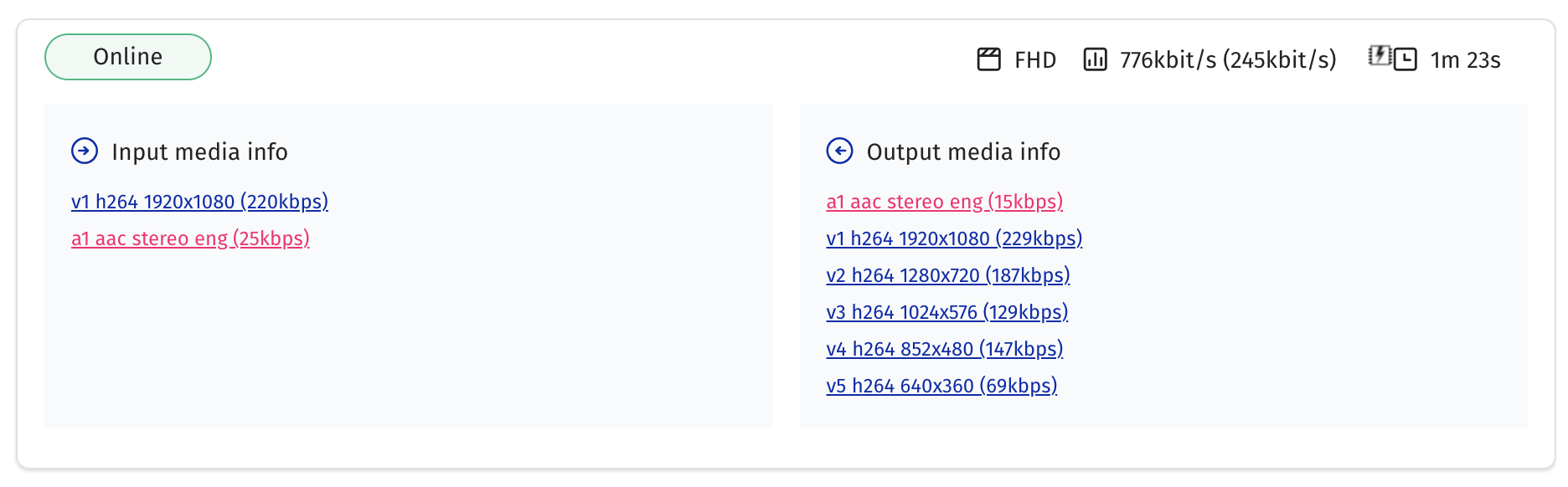
And a quality selection menu will appear in the player.
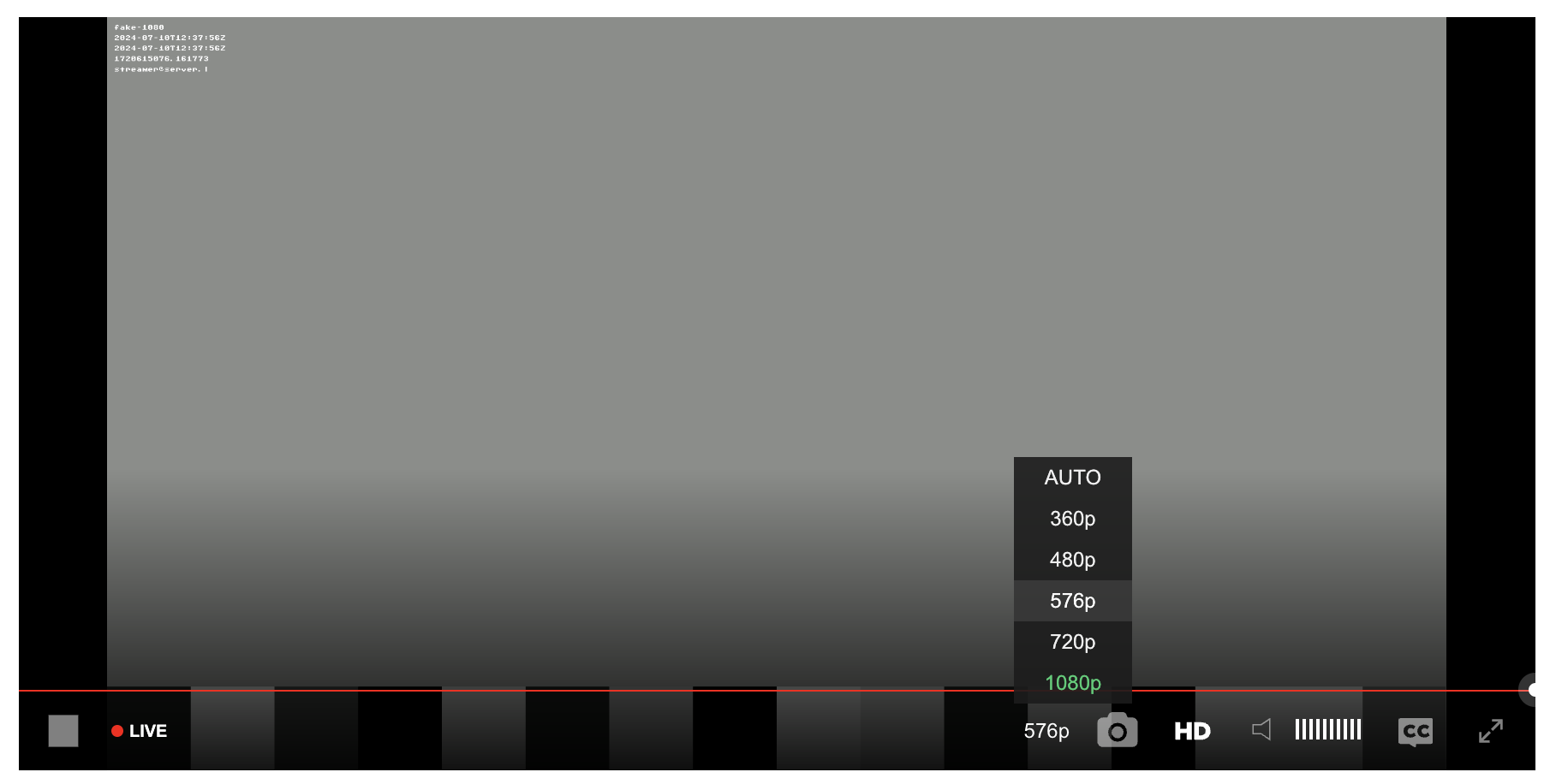
Final words¶
Multi-bitrate is necessary for OTT service, and in Media Server, you can configure a typical configuration through the UI in a minute without delving into transcoding settings, simply by selecting pre-prepared settings. The configuration can be adapted to your quality requirements, regulatory requirements, or available resources.