Prepare a DVB-compliant CBR stream for a single TV channel¶
Taking any Flussonic-supported source, Flussonic Media Server can prepare the SPTS to send to DVB network that requires video signal to fit into the constant bitrate bandwidth. The stream is transcoded on the CPU and packaged in MPEG-TS in compliance with ETSI TR 101 290.
Warning
NVENC transcoding doesn't output stable bitrate (CBR) sufficient for DVB standard requirements. We only offer encoding on the CPU.
Suppose you need to prepare SPTS with Full HD resolution and a total bitrate of 6 700 Kbps, the audio PID — 192 Kbps and the video — 6 100 Kbps from an HLS stream. Here, kilobit is 1000 bits, not 1024. You can configure the Flussonic Media Server via web interface or configuration file.
In the web interface¶
Step 1. Configure the stream transcoding to CBR¶
1) At the Streams page, open the stream settings by clicking on the stream name.
2) Move to the Transcoder tab and click Enable Transcoder.
3) In the Video section, specify HD Television as Target.
4) Apply the settings by clicking Save.

Step 2. Send the stream to a multicast group¶
1) In the stream settings, go to the Output tab in the Push live video to certain URLs section and specify the multicast group address as follows: udp://239.172.0.1:1234.
2) Apply the settings by clicking Save:

In the configuration file¶
Step 1. Configure the stream transcoding to CBR¶
In the stream settings, add transcoder and configure it as follows:
stream spts-cbr {
input file://vod/bunny.mp4;
transcoder target=hdtv;
}
Here target=hdtv will automatically enable 1920x1080 output with 3mbit on video pid.
Step 2. Send the stream to a multicast group¶
In the stream settings, add push and specify the multicast group address: push udp://239.172.0.1:1234.
Step 3. Checking the stream quality in the DVB Inspector¶
Use a tool, such as DVB Inspector (see Checking the stream quality in the DVB Inspector) or any other analyzer that checks the stream for compliance with the ETSI TR 101 290 standard.
1) Record a couple of minutes of a stream using the following command on the terminal: /opt/flussonic/contrib/multicast_capture.erl udp://239.172.0.1:1234 spts-cbr-output.ts. Finish recording by pressing Ctrl+C.
2) Download the resulting segment spts-cbr-output.ts to the local machine.
3) Check the stream segment quality in the в DVB Inspector.
✅
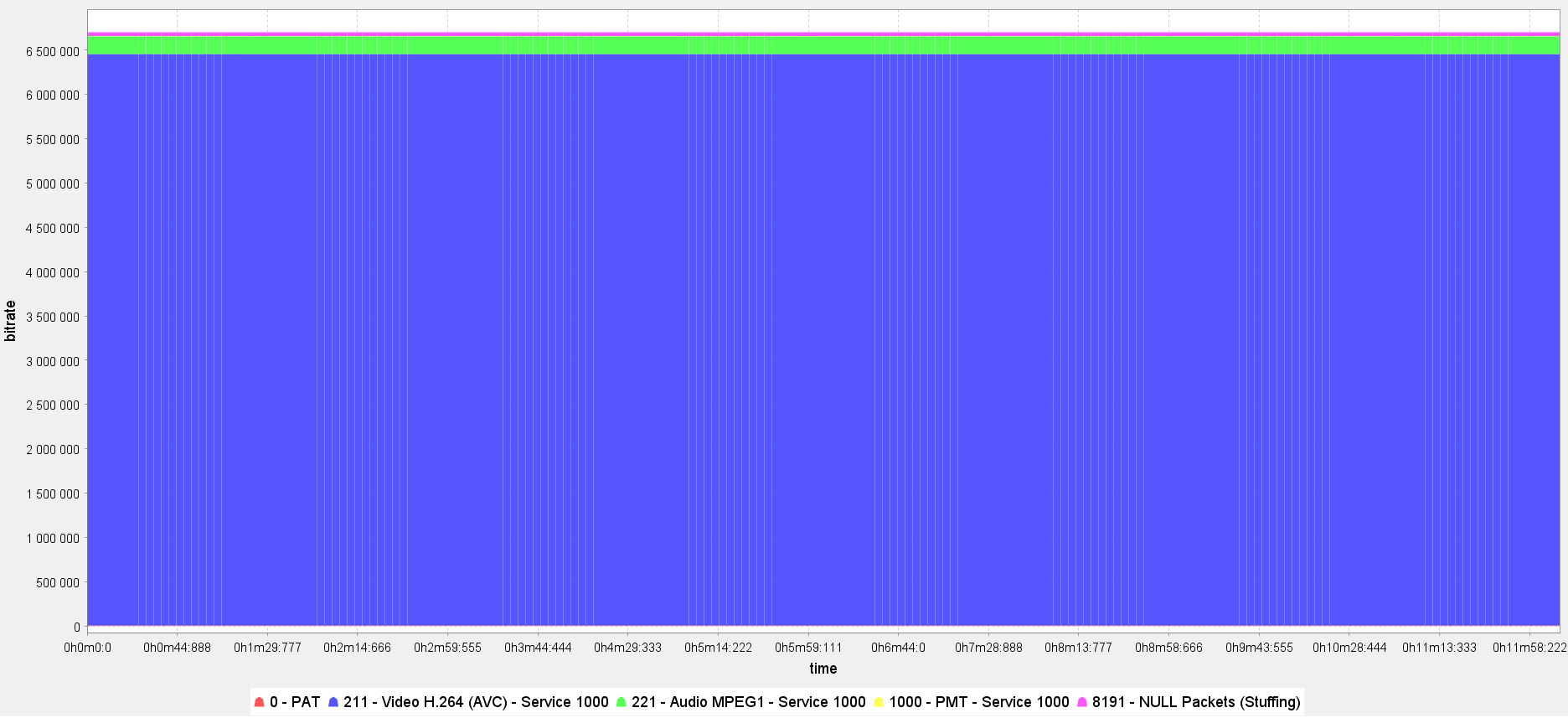
❌
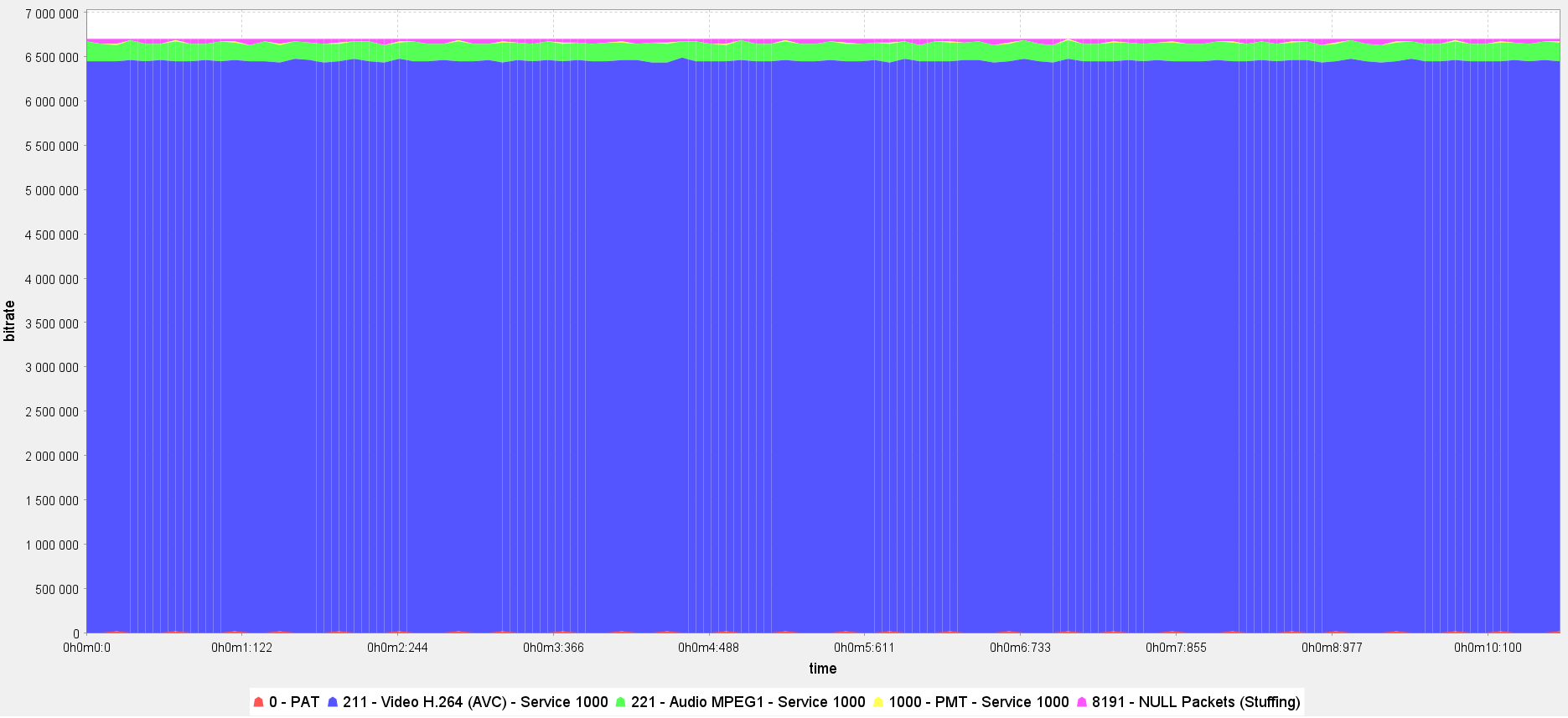
You will get the SPTS at a constant bit rate (CBR) that can be transmitted:
- to a QAM modulator or scrambler to further be sent to the cable network
- to a multiplexer to prepare MPTS
Note
The default step value in DVB Inspector (View > Filter > Steps) smooths out the bitrate of separate PIDs over long durations of segments. It means that the longer the duration of the recorded stream segment, the smoother becomes the bitrate of separate PIDs. For instance, if you record 10 minutes of a stream and open it in the DVB Inspector, you will see a smooth graph with consistent bitrates for separate PIDs. If you set the step to 500 on the same segment, you will notice slight fluctuations in the bitrates of separate PIDs. These minor fluctuations (around one Kbps) don't affect the outcome, and the stream remains CBR.