Mobile Applications¶
Watcher offers two sorts of applications for real time access to a video surveillance system:
- Traditional mobile applications for Android and iOS devices
- Progressive Web Application (PWA)
Traditional mobile apps¶
Watcher mobile apps provide:
- Provisioning of cameras with Agent to Watcher
- Watching live video from IP cameras with the ultra low latency
- Viewing the archive with no limits on its depth
- The access control based on a fingerprint or a PIN code
- TLS encryption of video streams
- Push-notifications about events
- Downloading video screenshots
- Viewing cameras on the map
- Using mosaics
- PTZ control
Getting your Operator ID¶
Mobile applications need to know the address of your Watcher system to get video from it. This is why you should get Operator ID before using Watcher mobile apps. Operator ID is a number that encodes the URL of your Watcher system.
To get the Operator ID:
- In the web browser, go to your Watcher's public (external) URL or IP address accessible from the Internet. Do not use the server's local IP address because the Operator ID will not be issued and the Watcher mobile app will not connect in such case.
- Log in to Watcher as an administrator
- In the main menu (on the left of the page), go to the Settings section
- Go to the MOBILE APP AND AGENTS tab
- Click the GET OPERATOR ID AND UPDATE STATUS button
- As a result, your
Operator IDwill appear in the Operator ID field.
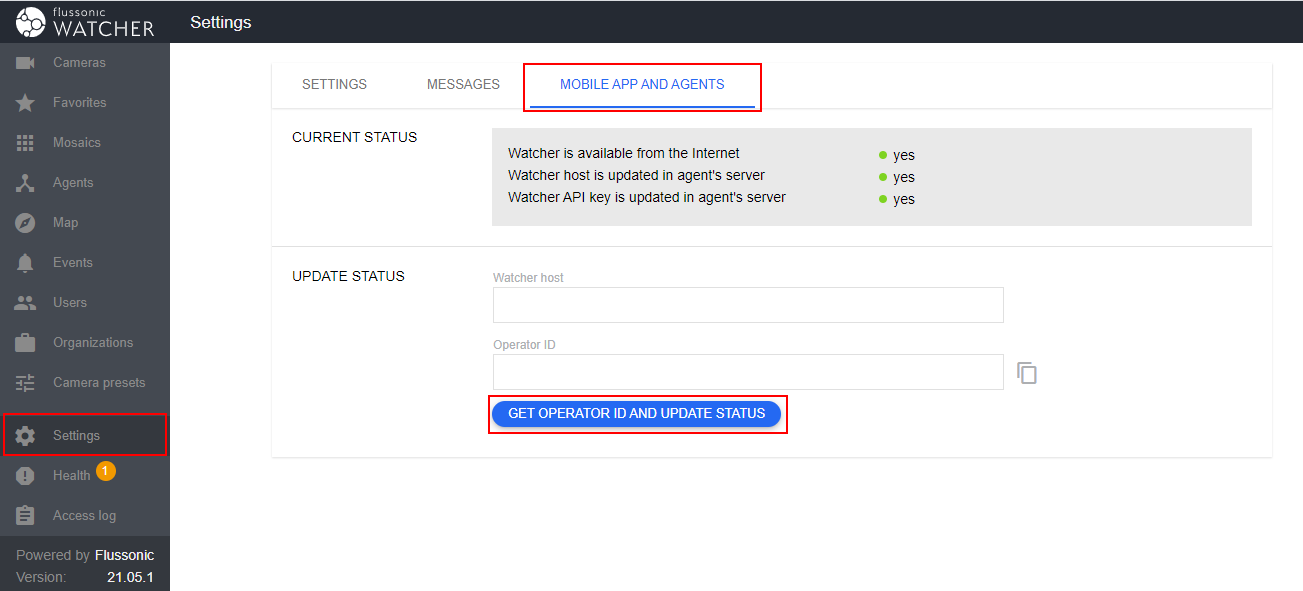
Please note that all CURRENT STATUS indicators should be green, otherwise you won't be able to connect your mobile app to the Watcher. One of the reasons for the indicators to turn red is that you have used the local Watcher's address in the web browser, so check that the public URL is shown in the Watcher host field. If the URL is correct but one or more indicators are red, try to click GET OPERATOR ID AND UPDATE STATUS again. If this does not help, please contact Flussonic's technical support.
Warning
Make sure that your server is visible from the Internet and that it has a real domain name. If your server is using NAT or a Firewall, contact our support team and we will help you with all necessary configuring under the terms of extended support.
Downloading Watcher mobile app¶
To start using the application, download it from the Apple Store or Google Play.
When the app is installed on your device, you can authenticate using your Watcher login, password and the Operator ID that you received as described above.
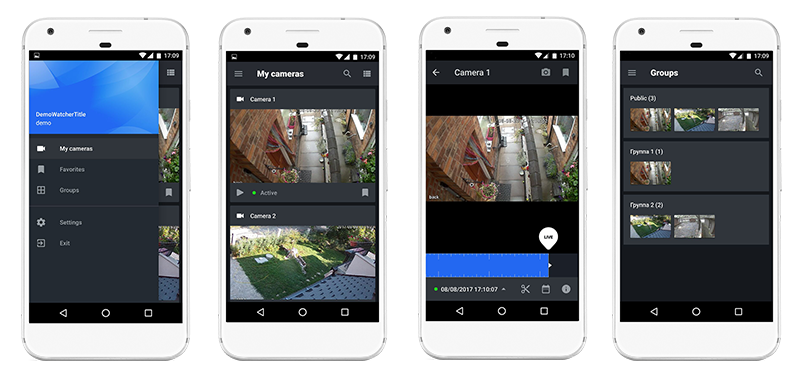
Progressive Web Application (PWA)¶
Main advantages of using Watcher Client UI as a PWA:
- The same functions are available as in the Watcher Client UI web interface.
- Customized app with your own icon without an app store: just share an URL or QR code with your customers.
- PWA cannot be removed from an app store.
- Automatically updated when you update the server.
- Operator ID is not required for logging in, just login and password.
- PWA can be used as a desktop application on a desktop computer.
Installing Watcher Client UI as a PWA¶
To install Watcher Client UI as a PWA:
- Open Watcher Client UI in your mobile browser.
- Select Add to Home Screen in the browser menu.
- Sign in.
