VOD playback¶
Content:
- Embedding the video player in a webpage
- Playing files over different protocols
- Monitoring the VOD files playback
- Multi-language broadcasting
- Exporting subtitle tracks as SRT
- Adaptive streaming (multi-bitrate content)
- Restreaming VOD files
Embedding the video player in a webpage¶
Flussonic's built-in HTTP server can serve a special embed.html page to client software. This page can be used to insert video into a website, or to view VOD content in a browser.
It is available using the following URL:
http://FLUSSONIC-IP/myvod/bunny.mp4/embed.html
Learn more about this feature in this article: Adding video to websites (embed.html).
Playing files over different protocols¶
This section demonstrates how to play VOD files over several different protocols. You can see the list of all supported protocols along with the URLs for playing in the web interface. You can also play the VOD files here. Just go to Media — VODs — your VOD — browse and select the file. The player and the list of URLs is displayed on the right:
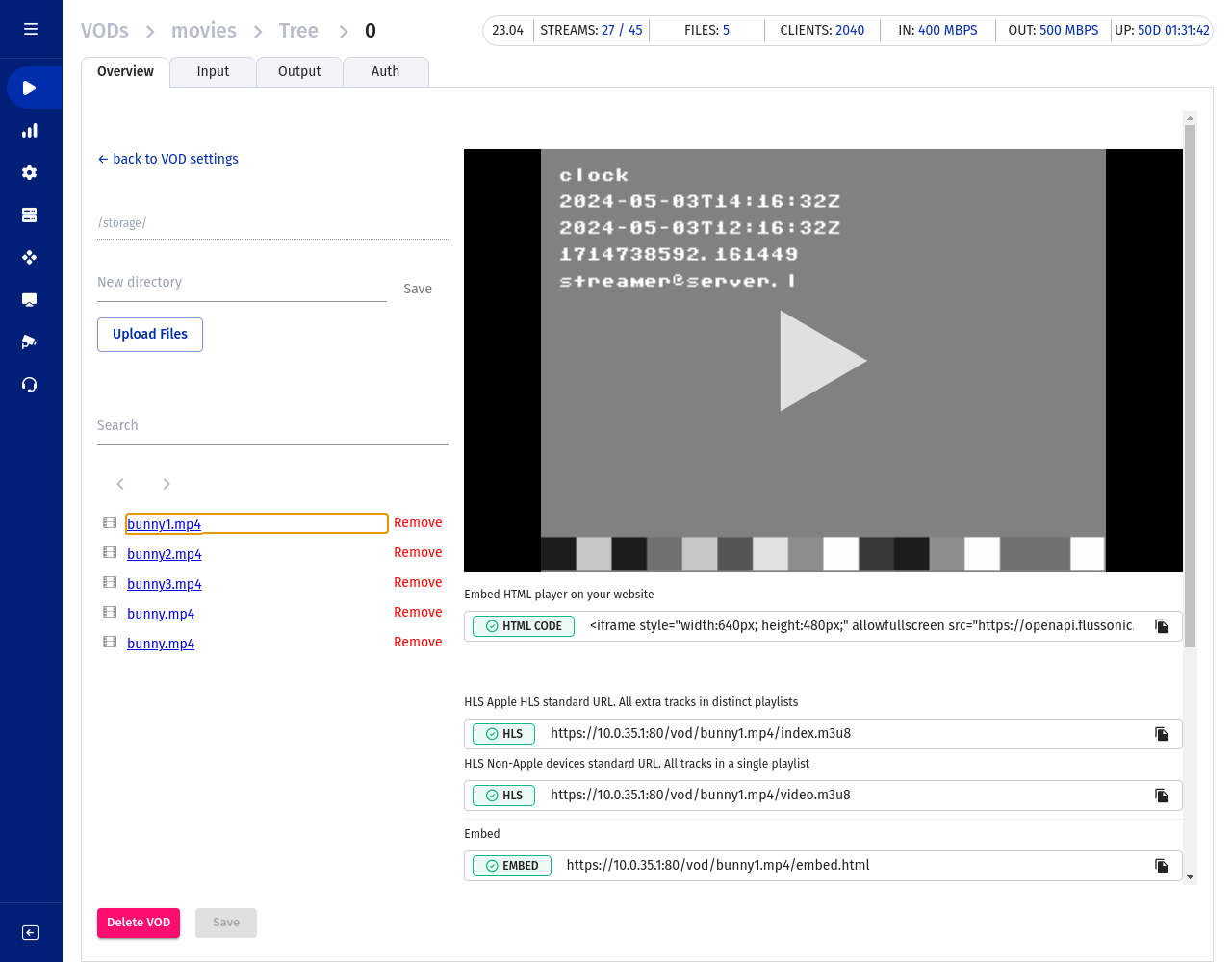
Note
Note that the UI can only play files that are in VOD locations.
You can also make the URL for playing VOD manually. Below you will find some examples of play URLs for a file at the path /movies/example/s01e02.mp4. Let's assume that we have configured a VOD location like this:
vod myvod {
storage /movies;
}
For the file on disk in /movies/example/s01e02.mp4, you should use the following URLs as sources for the player:
- Playing a VOD file via HLS (iOS, Android, STB)
http://FLUSSONIC-IP:80/myvod/example/s01e02.mp4/index.m3u8
- Playing a VOD file via MSS
http://FLUSSONIC-IP:80/myvod/example/s01e02.mp4.isml/manifest
- Playing a VOD file via DASH
https://FLUSSONIC-IP:80/myvod/example/s01e02.mp4/index.mpd
- Playing a VOD file via RTSP
rtsp://FLUSSONIC-IP:80/myvod/example/s01e02.mp4
Note
Set up the RTSP port in Config —> Settings —> Protocols to use RTSP.
Monitoring the VOD files playback¶
Statistics on files that are currently open is displayed on the Media —> VODs. Also, the number of open files is indicated on the information panel in the upper right corner of the screen.
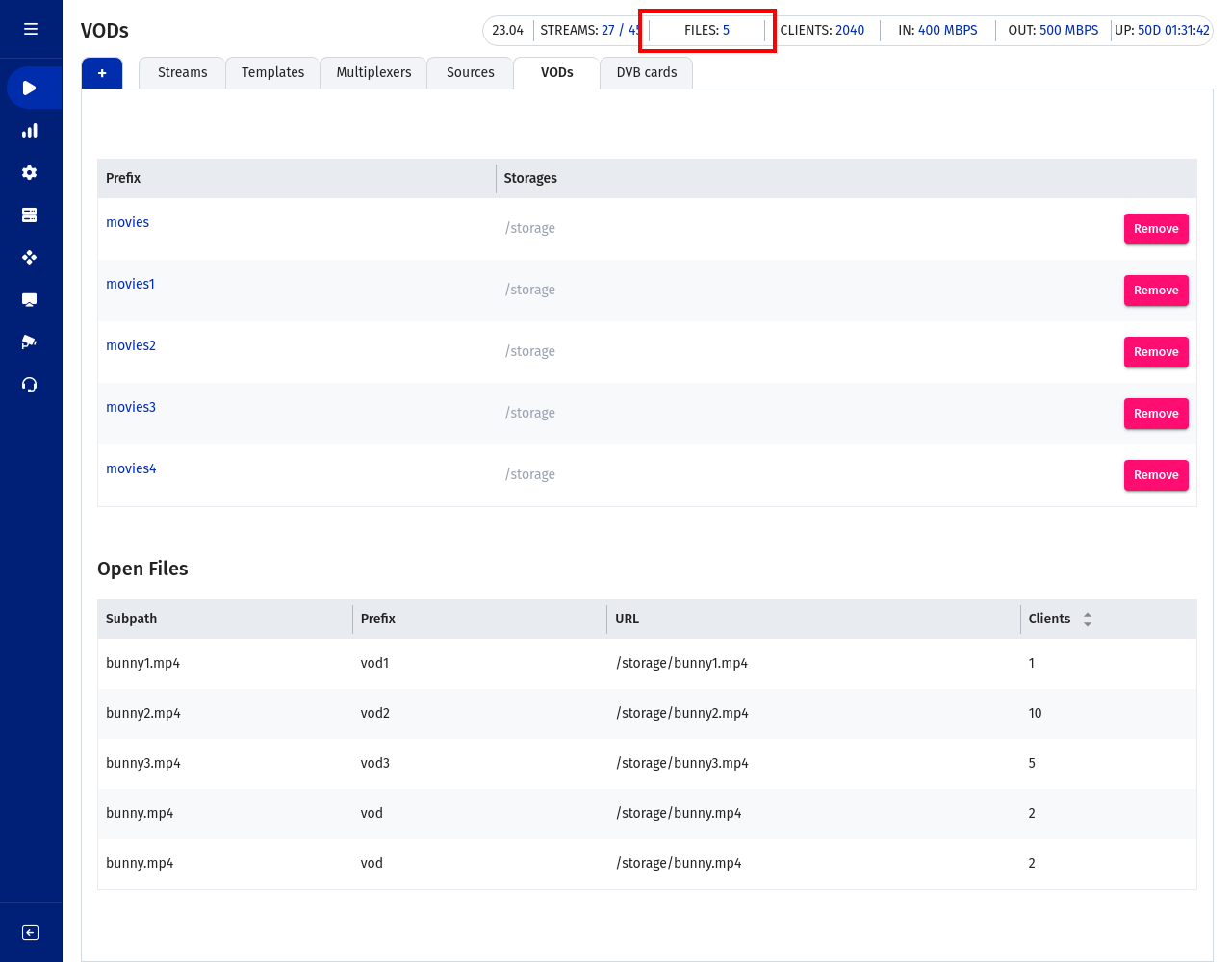
Multi-language broadcasting¶
HLS protocol allows broadcasting video content with multiple audio and subtitle tracks, each in a different language. Flussonic Media Server automatically enables multi-language broadcasting if extra audio tracks or tx3g subtitle tracks are detected in a VOD file.
Exporting subtitle tracks as SRT¶
Flussonic Media Server can serve subtitle tracks in the SRT (SubRip Text) format. This is the only way to display subtitles on certain platforms (e.g. some Flash players). A VOD file's SRT subtitle track can be retrieved over HTTP:
http://FLUSSONIC-IP:80/myvod/video.mp4/track-t1.srt
Adaptive streaming (multi-bitrate)¶
Adaptive streaming can be used to make sure that clients with low-bandwidth connections have a good viewing experience. There are two ways to enable adaptive streaming in Flussonic Media Server:
-
Use several files with the same content but with different bitrates.
You can configure Flussonic to automatically create a single multi-bitrate playlist, or use the SMIL files.
-
Use a single file that contains multi-bitrate content.
To play back a multi-bitrate MP4 file, you will need to create a manifest file for it. The Preparing Multi-bitrate Files section of our documentation gives detailed instructions on creating multi-bitrate files.
Restreaming VOD files¶
Copying a large VOD library between servers can be expensive. Flussonic is able to re-stream video files from one Flussonic server to another. This saves not only time but also storage space required to store VOD content. Saved resources can be used to enable caching of VOD content, which will increase the performance of a VOD re-streamer.
Example of VOD location configuration:
- config file on the source VOD server:
vod source_vod {
storage /storage;
download;
}
- config file on the restreamer VOD server:
vod restream_vod {
storage http://FLUSSONIC-IP:8081/source_vod;
cache /mount/cache 500G misses=2;
}