Restreaming to YouTube in high quality¶
Use Enhanced RTMP to push high quality HEVC or AV1 encoded video to YouTube. Learn more about Enhanced RTMP.
Flussonic Media Server can push any stream via Enhanced RTMP, for example, a WebRTC-published, an IP camera, a server playlist, etc. On this page, you will find an example of restreaming an Enhanced RTMP stream.
Step 1. Getting Flussonic ready for publishing via Enhanced RTMP¶
Configure Flussonic for publishing:
-
On the Config -> Settings tab, set port 1935 for RTMP publishing.
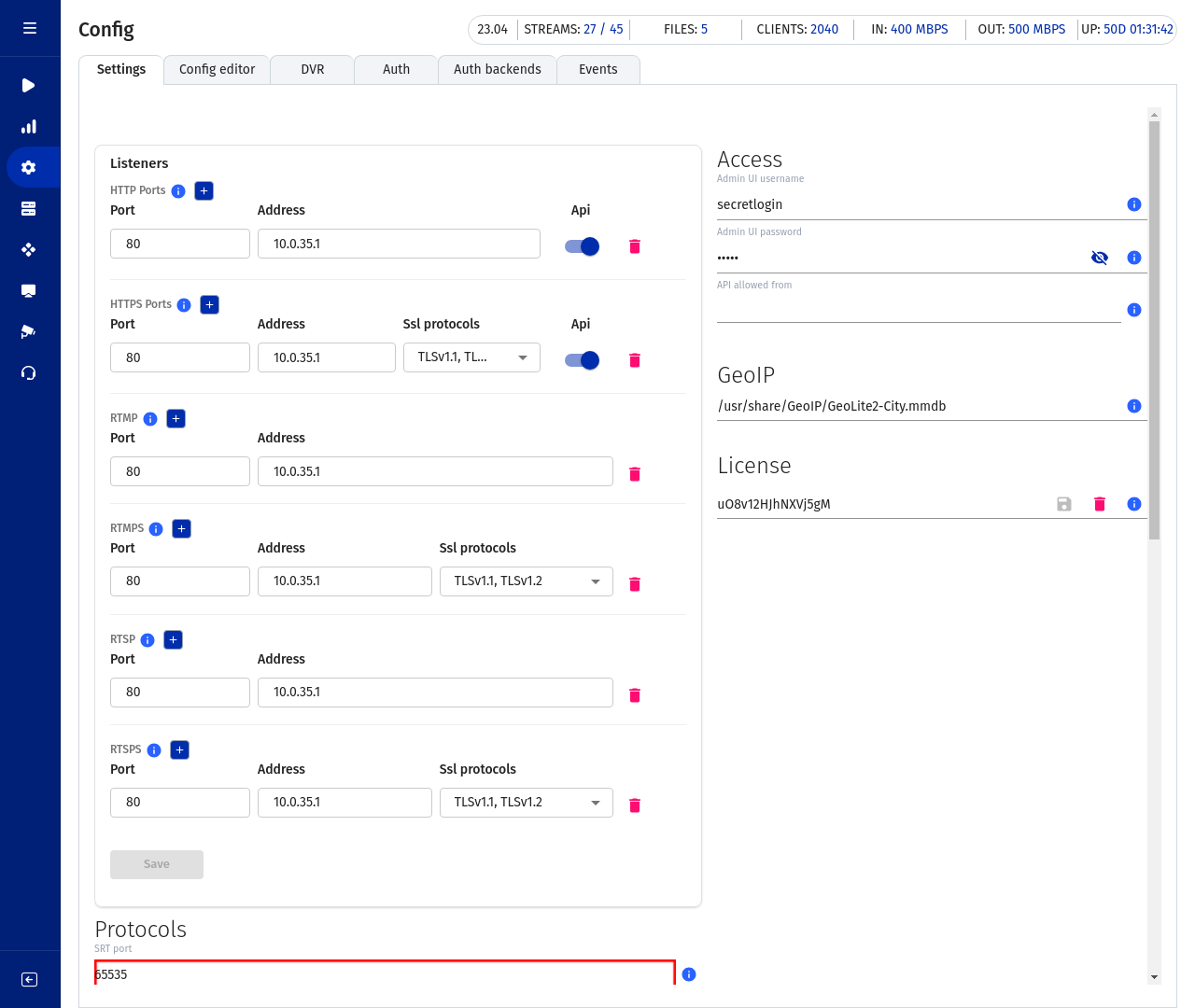
-
Create new stream by clicking + on the Media -> Streams page. In the stream creation form, enter stream name, for example
published, and set the Publication checkbox.
Step 2. Getting URL for sending video to Youtube¶
- Go to YouTube Studio > Content > Live and click GET STARTED. The stream settings are displayed.
-
You will need the server URL and the stream key.
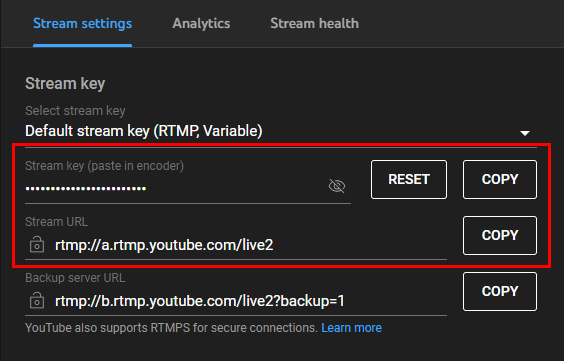
Step 3. Pushing from Flussonic via Enhanced RTMP¶
Configure sending video from Flussonic to YouTube:
- Go to Output tab of the
publishedstream you have created on step 1. -
In the Push video to certain URLs section, paste the translation URL and key copied from YouTube Creator Studio. For example,
rtmp://a.rtmp.youtube.com/live2/7p9v-6gsh-18jm-223h. Press Save.
Step 4. Restreaming¶
-
Go to the Input tab of the
publishedstream. Copy the RTMP URL in the Publish links: start publishing to get preview group.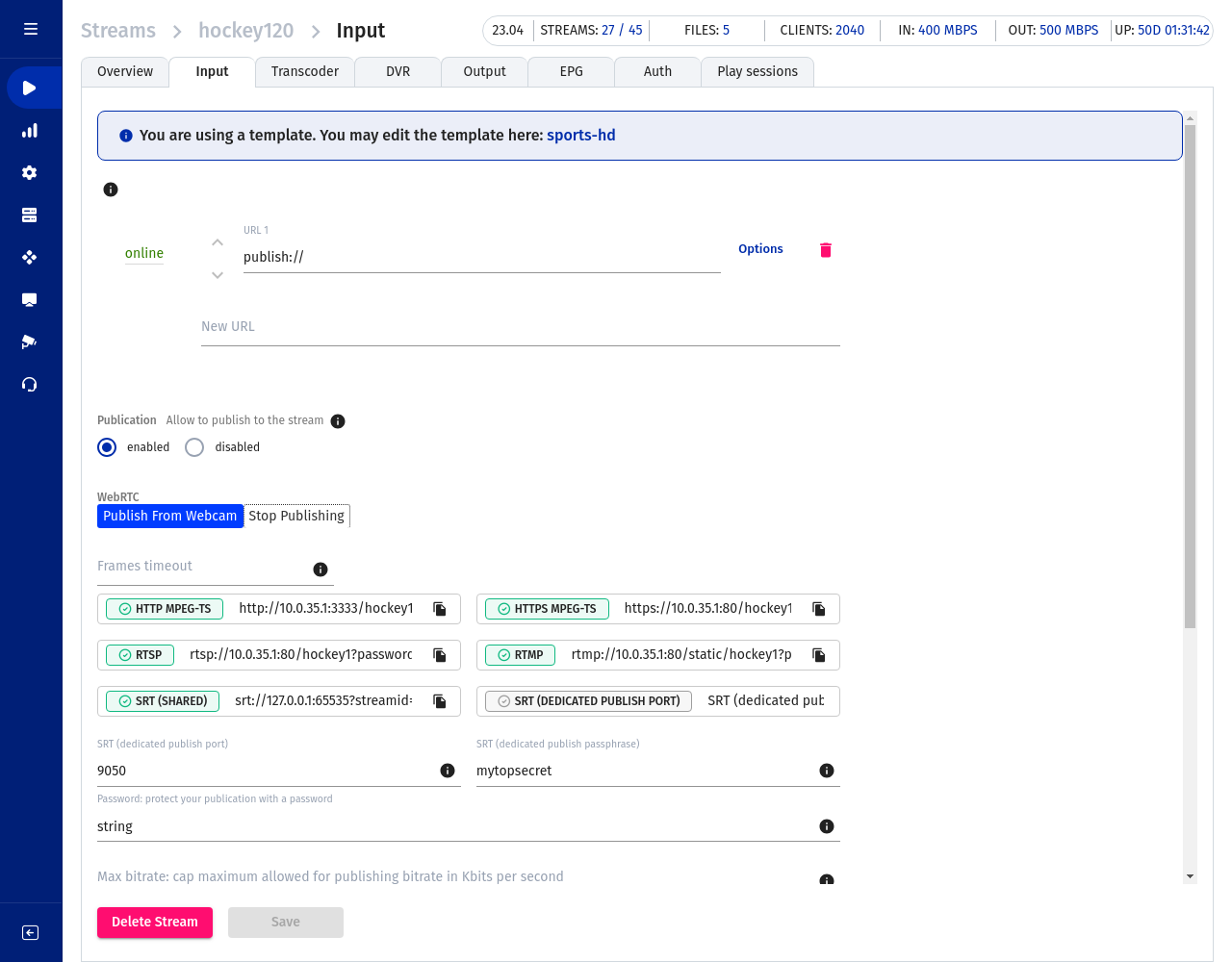
-
Publish to Flussonic from any app supporting Enhanced RTMP, for example with ffmpeg:
Warning
You need ffmpeg 6.1.1 or higher version for publishing via Enhanced RTMP.
ffmpeg -i /opt/flussonic/priv/bunny.mp4 -c:v libx265 -preset fast -c:a copy -f flv rtmp://localhost:1935/static/published
If everything is configured correctly, you will see the file broadcast on your YouTube channel.
What if the stream has no audio?¶
YouTube's pipeline requires audio in all videos. It may happen that your video has no audio, for example, if it is a stream from an IP camera or published via WebRTC from a browser. Flussonic Media Server can add an empty, silent audio track to the stream so that it plays normally on YouTube.
To add the silent track to the stream:
- Go to Input tab in the stream profile and click Options next to the input URL.
- Select Add_AAC in the Output audio list.
