Decklink SDI ingest¶
Flussonic Media Server works with Decklink SDI or HDMI cards, and also with Blackmagic Decklink Quad 2 cards, which have 8 ports.
You can:
- Capture video directly from Blackmagic Decklink SDI or Decklink HDMI capture cards
- Pass video to a Decklink SDI or HDMI capture card
- Read teletext from VBI from streams received from Decklink cards.
- Read ad insertion markers from streams received from Decklink cards. Ad insertion markers are then converted from VBI SCTE-104 to SCTE-35 format suitable for sending to MPEG-TS and HLS
- Transmit Teletext B from MPEG-TS streams to video pushed to Decklink SDI cards.
On this page:
- Installation of the Blackmagic driver
- Capturing video from Decklink SDI or HDMI cards
- Transcoding video from Decklink cards
- Deinterlacing of progressive streams
- Capturing SD video — specifying SAR
- DeckLink duplex mode
See also:
Blackmagic driver installation¶
- Download the Linux version of Desktop Video software installation files from the Blackmagic website
- Install the package:
cd Blackmagic_Desktop_Video_Linux_12.1/deb/x86_64
dpkg -i desktopvideo_12.1a9_amd64.deb
You can delete another version using:
dpkg -r desktopvideo
Capturing video from Decklink SDI or HDMI cards¶
Make sure that installation was successfull:
BlackmagicFirmwareUpdater status
You should see the list of capture devices available in your system.
After you installed Blackmagic drivers, update the card, and configure a new stream as follows:
stream sdi {
input decklink://0;
}
Flussonic Media Server will take the first device (0) and use its autoconfiguration feature to capture video (the search for active resolution).
Some Decklink models do not support automatic search for active resolution, and for those models you'll need to specify it manually by using the options mode and vinput.
For example, if you have Intensity Pro with connected HDMI source of 720p at 50 fps, you should configure the stream as follows:
stream sdi {
input decklink://0 mode=hp50 vinput=hdmi;
}
You can also set up the parameters of video ingest from Decklink SDI via the Flussonic UI:
- Go to the Streams tab on the Media page in the side menu. Then open the settings of a stream configured to capture video from Decklink SDI (with the
decklink://0source) by clicking on the stream. If you do not have such a stream, create one. - Go to the Input tab and click Options.
- Specify the necessary values in the Decklink section:
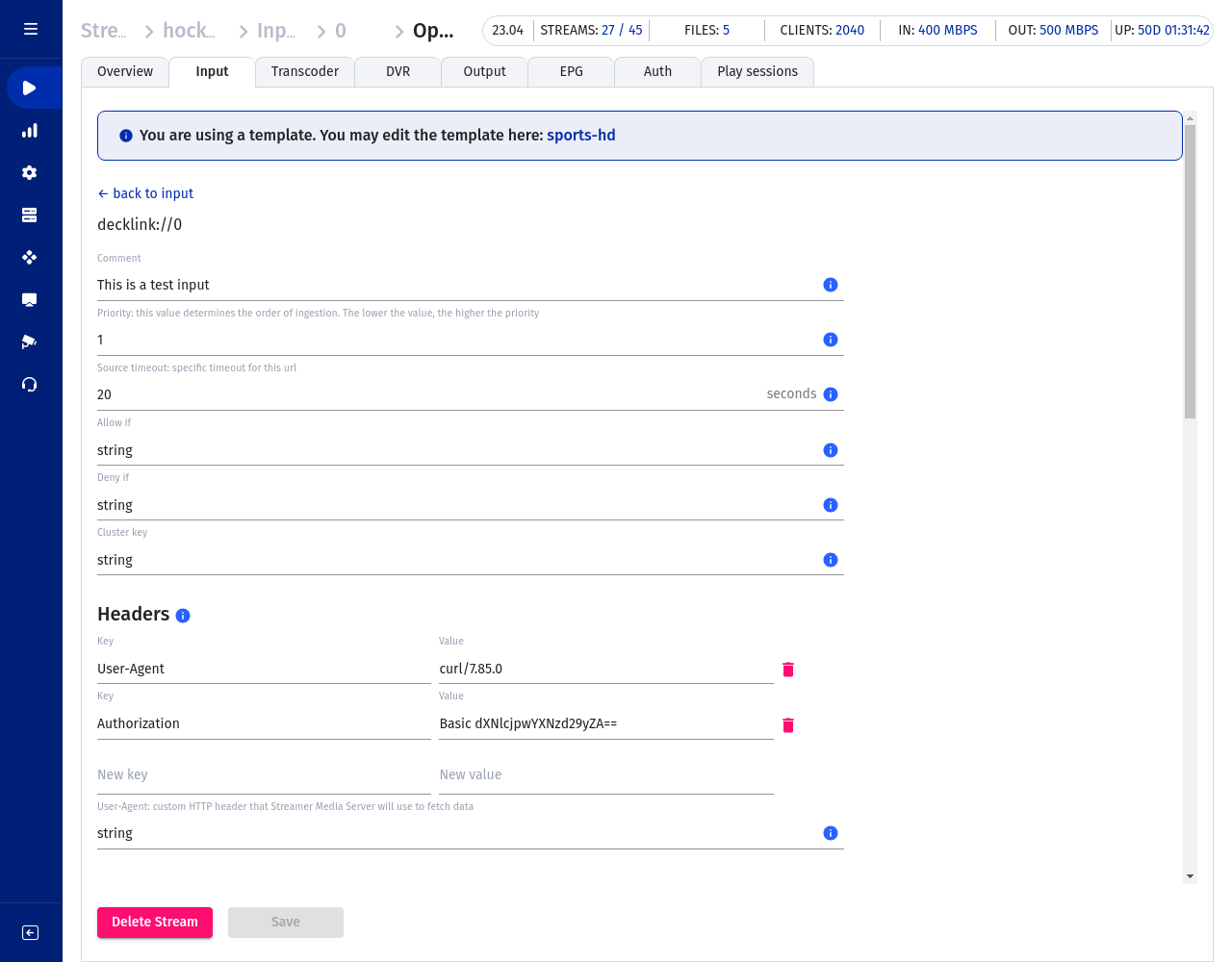
Transcoding video from Decklink¶
To transcode a stream coming from a Decklink SDI or HDMI card, add the transcoder directive for the stream:
stream sdi {
input decklink://0;
transcoder vb=3096k ab=64k;
}
Note
The transcoding option external=false is now the default for SDI, HDMI, and other raw video streams, preventing excessive load on the server that occurs with external=true. When transcoding a number of streams on Nvidia NVENC, make sure that this option has the same value for all the streams.
Transcoding options must no longer be set separately for the input decklink:// source using the option enc= as in older Flussonic versions. Flussonic can now process the video from SDI as raw frames. Previously, it was necessary to immediately transcode an SDI stream using the option enc= in the SDI ingest settings, because Flussonic could not work with such a stream as unencoded video.
The benefits of processing the SDI video as raw frames:
- Higher video quality. We avoid double transcoding in streams with multiple sources and
transcodersettings, since all stream sources are now transcoded only once according to the parameters specified intranscoder.
stream sdi {
input decklink://0;
input fake://fake;
transcoder vb=3096k ab=64k;
}
- Saving resources (for the same reason).
- "Seamless" switching between SDI and other stream sources.
- Ease of configuring SDI sources through the UI — now you do not need to specify the transcoder options separately for the SDI ingest, and there is no need to edit the
flussonic.conffile and then apply the configuration. - Using hardware transcoders for encoding video from Decklink SDI (coming in future Flussonic versions).
Warning
If you do not specify the settings in transcoder, then the SDI (or HDMI) stream will not work.
Deinterlacing of progressive streams¶
Flussonic can deinterlace progressive streams to eliminate artifacts. For that, use the CUDA yadif deinterlace method:
stream test {
input decklink://1 vinput=sdi;
transcoder vb=4000k hw=nvenc preset=slow fps=50 deinterlace=yadif ab=128k;
}
Ingesting SD video from SDI cards¶
Flussonic has the support for video with non-square pixels (anamorphic video) when ingesting streams from SDI cards. Often it is video in SD (standard definition) quality.
For example, for ingested PAL channels, the output stream might have distortion if the pixel aspect ratio is not 1:1. The majority of devices expect that the pixel aspect ratio is 1:1.
To make Flussonic keep the proportions of the picture, without distortion, in the outcoming video, specify the sar of the input stream:
stream test {
input decklink://1 vinput=hdmi sar=16:11;
}
Flussonic calculates the resolution of the output video. In the example with sar=16:11, incoming anamorphic video 720x576 will go through Flussonic with 1048x576 resolution.
This setting works when capturing from both Decklink and StreamLabs cards.
DeckLink duplex mode¶
Flussonic allows you to set a duplex mode for a Decklink card so that the ports can be used individually for either input or output or as a combination of input and output. For more information on how to set up a duplex mode for DeckLink cards, see DeckLink duplex mode.