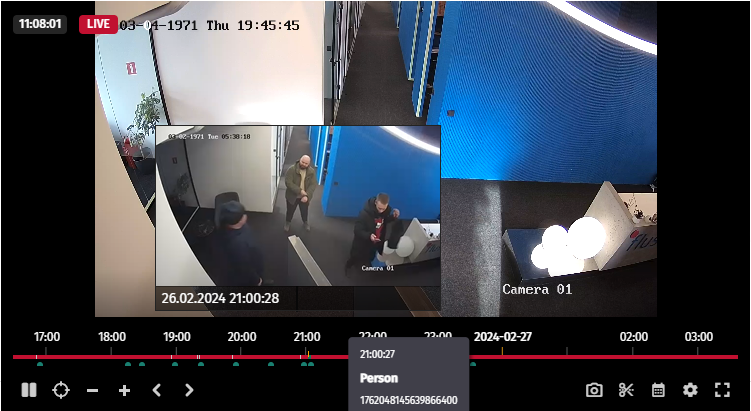Search the archive for visitors¶
When an incident occurs in a private facility, such as an office or workplace, the usual suspects are strangers. With Watcher, you can find videos of unregistered visitors and investigate the incident.
Set up the camera¶
Search for visitors is based on face recognition. So check that the camera is up to recommended video image parameters for face recognition.
Enable face recognition Watcher¶
To enable face recognition in Watcher:
- Install the analytics module
- Add the camera to Watcher.
-
Select the face recognition option on the camera.
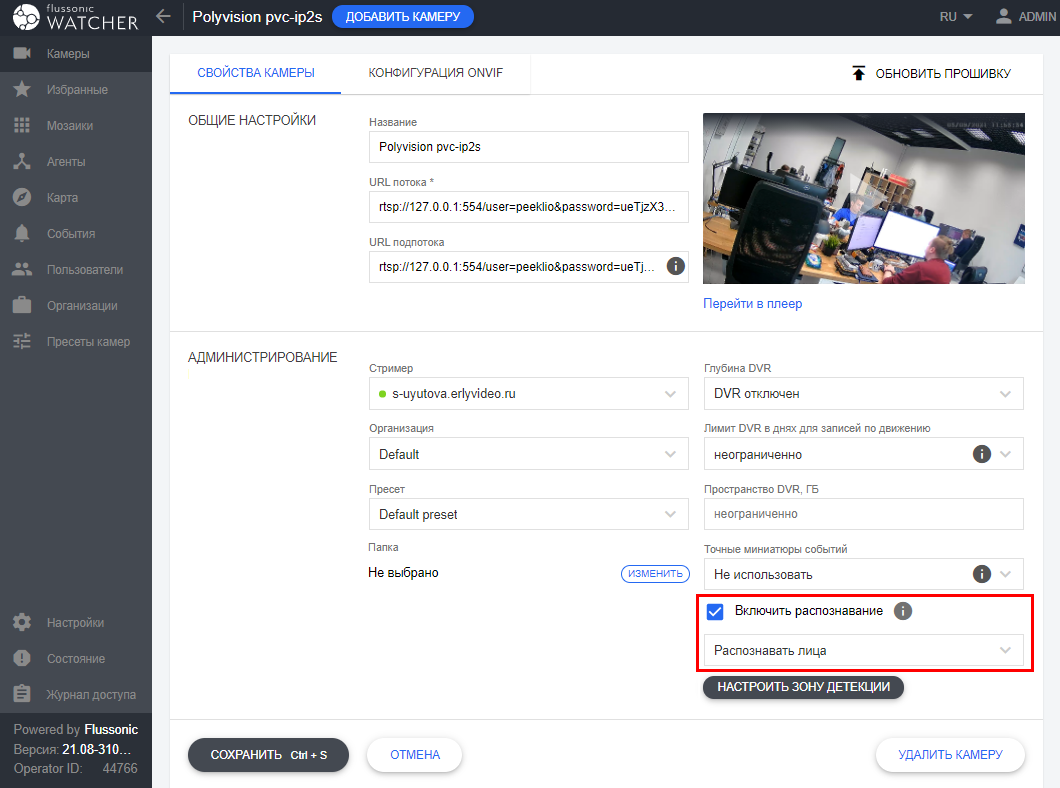
After that, Watcher will start detecting people's faces in the video and record these events in the camera's archive. You may find all the entries on the Events page in the Watcher UI.
Create accounts for the employees¶
-
Create a face list called "Employees". This can be done at Events - Face Detector - Face Lists - Edit.

-
Find a face among the faces detected by the camera and edit its profile by adding it to the "Employees" list. Everyone who is not on this list is considered a stranger.
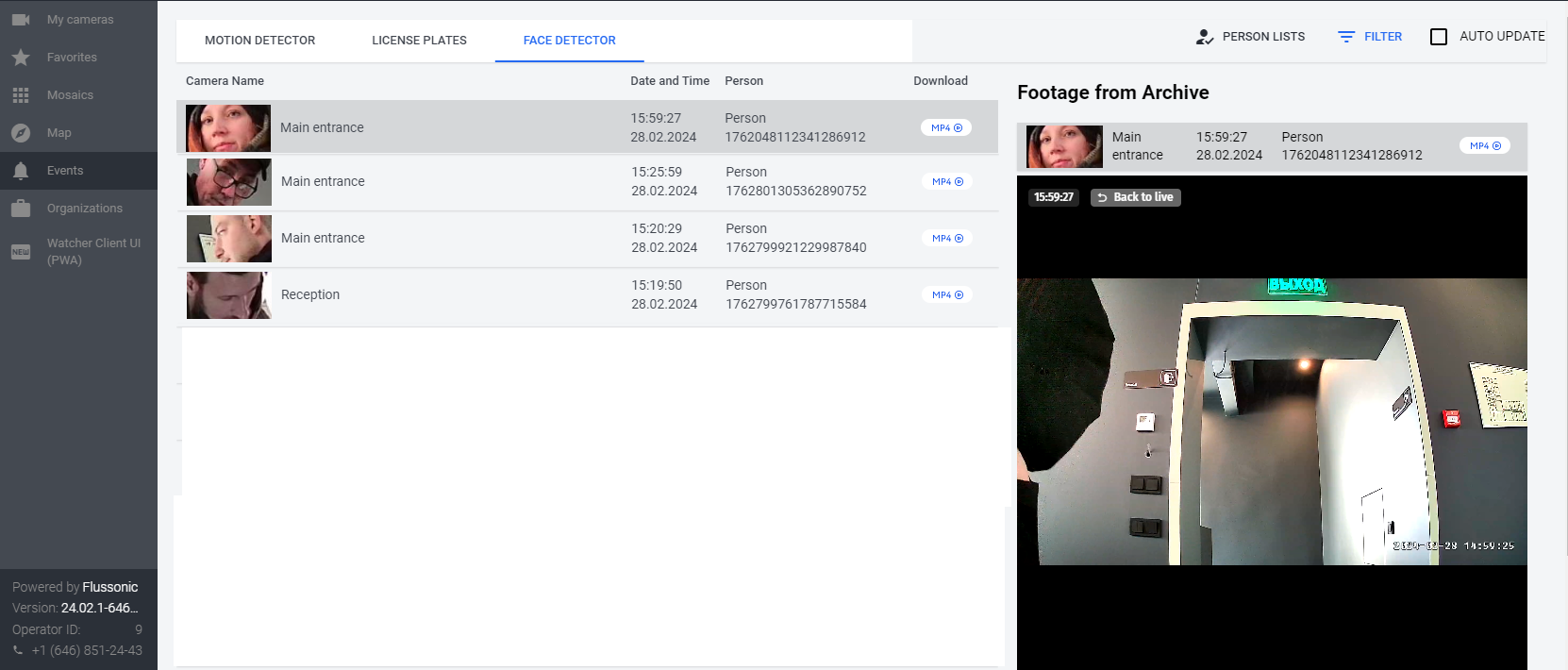
Search for visitors on the video¶
Now you can see the marks on the time scale when watching video from your cameras. Persons added to the list are marked in green, and strangers are marked in red. Use the mouse wheel to focus on the area of the archive with a red mark. Click the mark to view the recording with the stranger.